Documentation
Start with Smart Revive Free Theme
A Theme is a portable and self-contained package of developer assets designed to work together to enable a marketer-friendly content-editing experience. These assets might include templates, modules, CSS files, JavaScript files, images, and more.
Theme Installation
Here is our Smart Revive Free Theme installation link:
https://app.hubspot.com/marketplace/482618/products/computan/smart-revive-free
After reaching the URL please hit "Get the theme" CTA
Create Page
In HubSpot, navigate to Marketing > Website > Website Pages, then select "Create". Choose a template from your newly uploaded theme by selecting the Smart Revive Free you uploaded from the "Themes library" section, and then one of the templates within it.
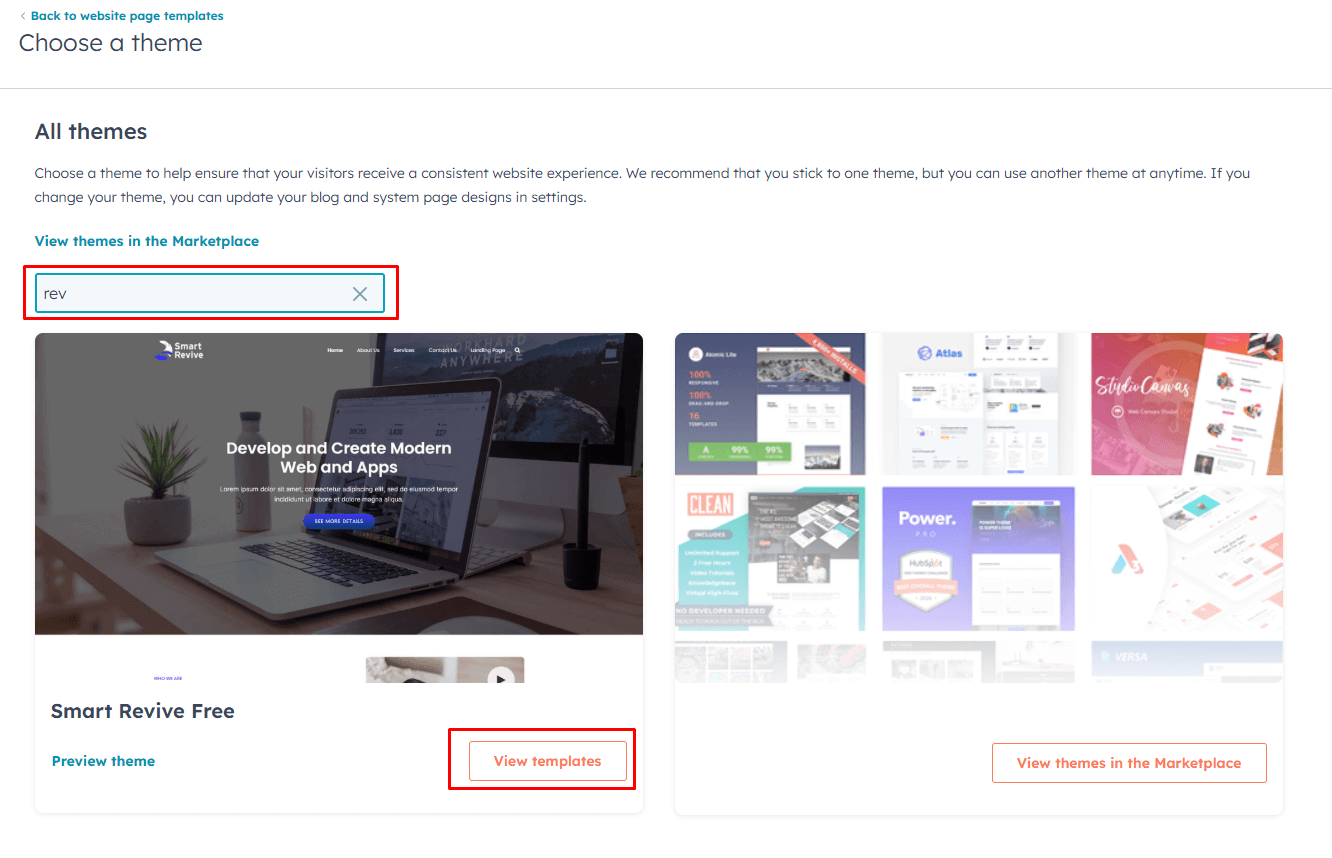
Select Page Template which you want:
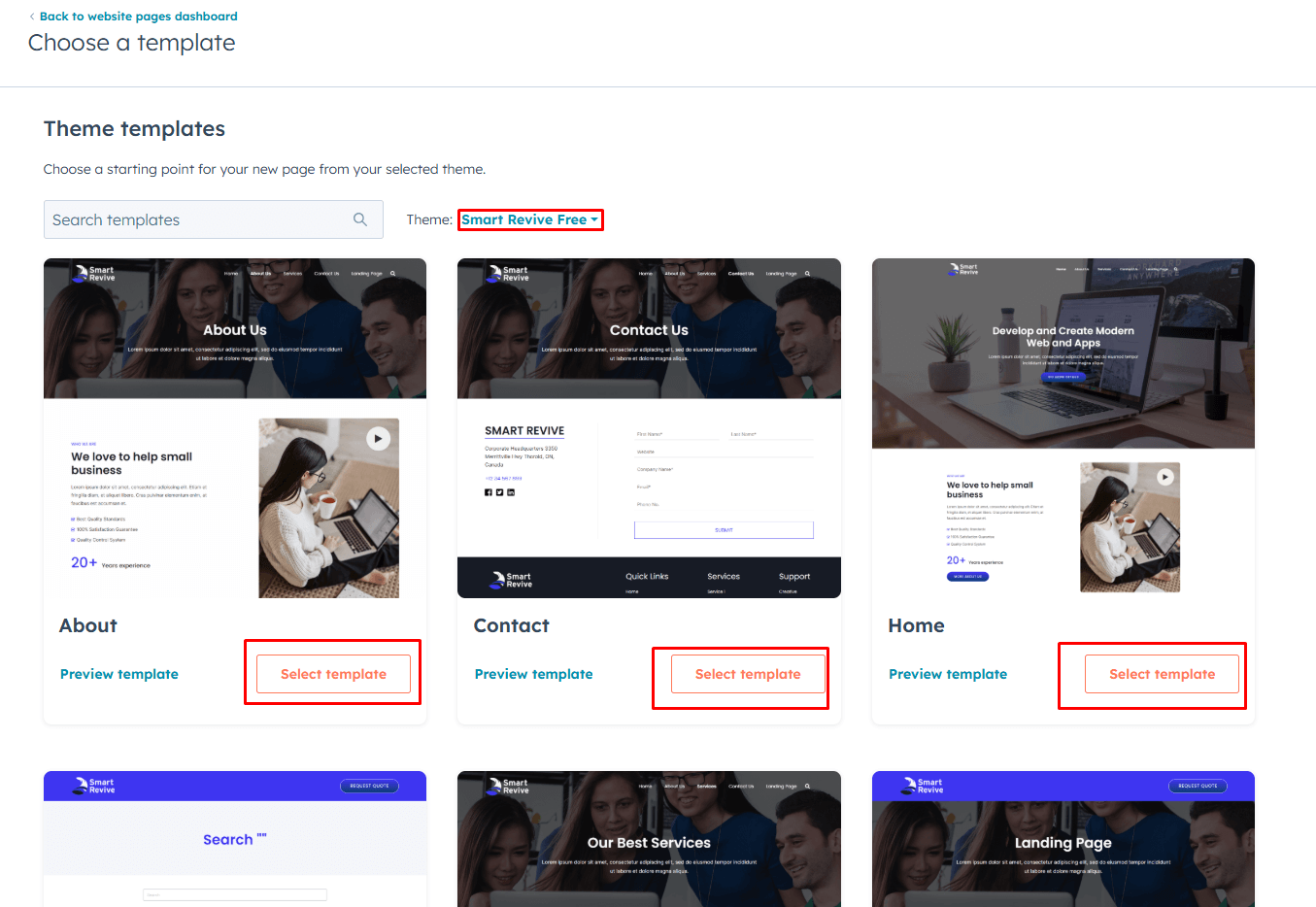
Edit Theme Fields
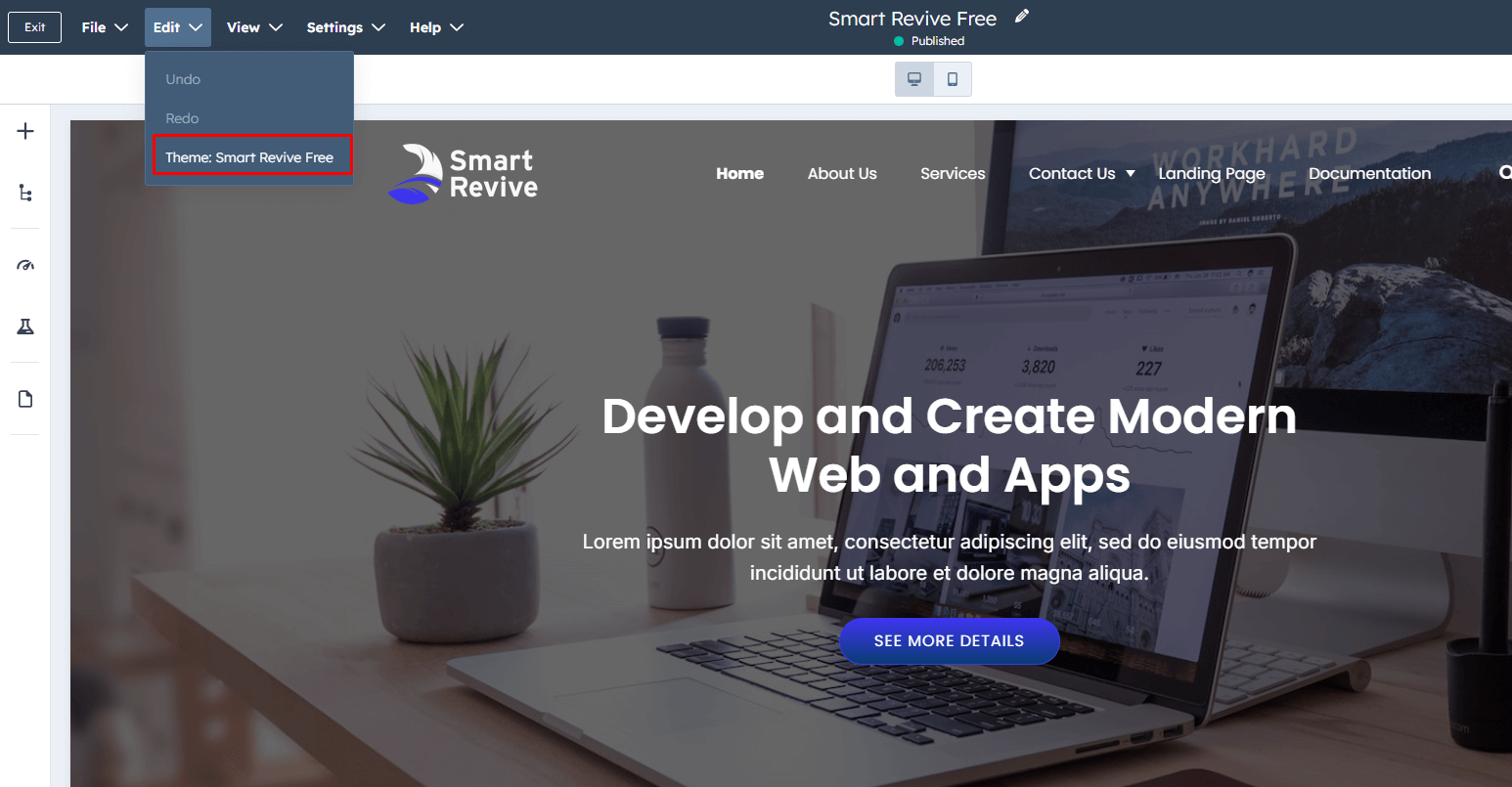
In edit the Theme field we have the following option to edit the theme settings:
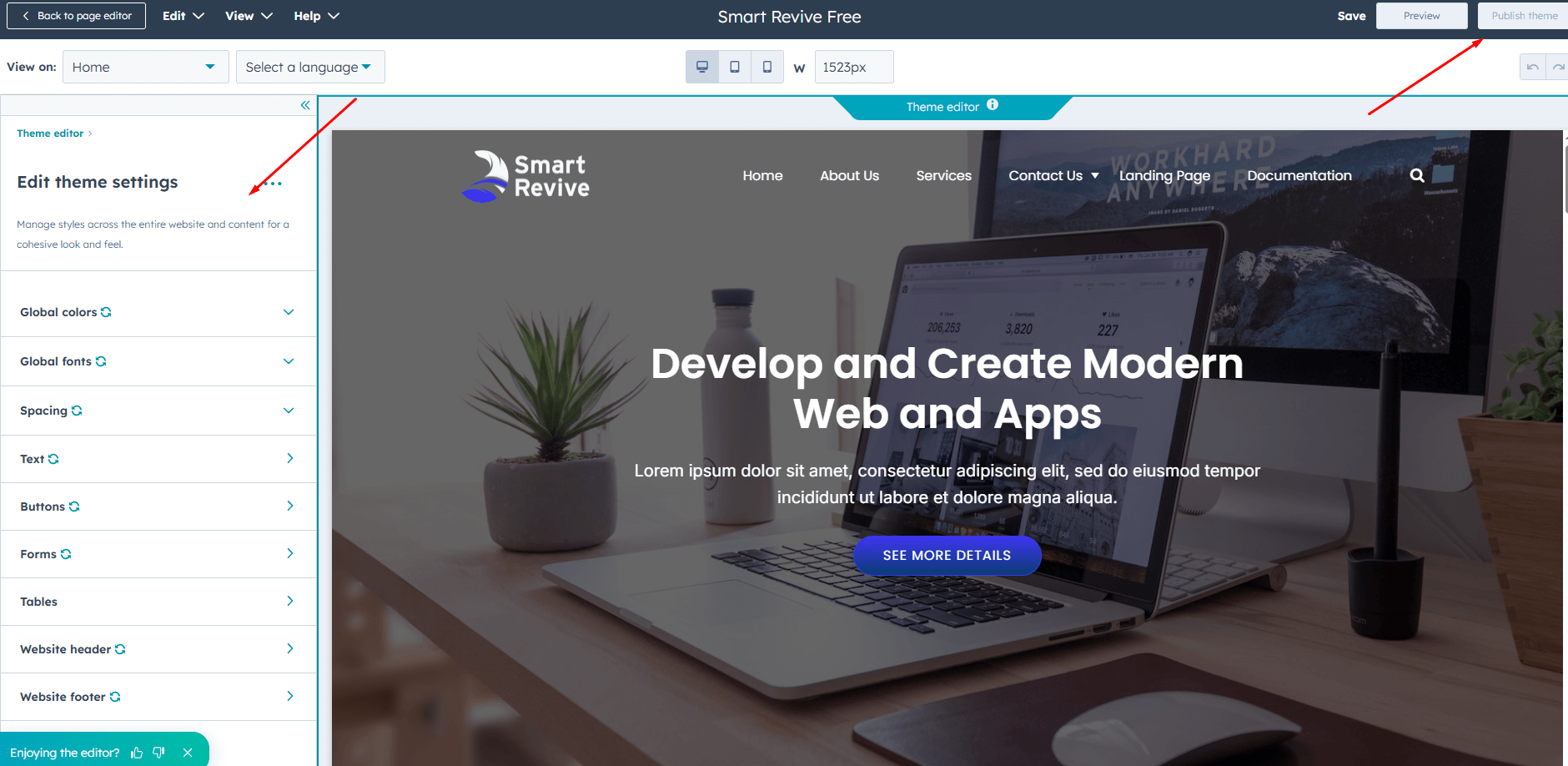
- Global colors
- Global fonts
- Website header
- Typography
- Buttons
- Forms
- Tables
- Spacing
- Footer
Global colors
In Global color, we have three options primary color, secondary color, and menu color. All links and some hover are based on the primary color. All background and section colors are based on secondary color and navigation color is based on menu color.
Global Fonts
From Global fonts, we can change the theme font family globally.
Website header
From Global fonts, we can change the theme font family globally.
Typography
In Typography We can change the size of heading like h1, h2, h3, h4, h5, h6, font weight, font size, color
Button
we can change button spacing, font size, color, background color, padding from here
Forms
We can change actions related to form like input color font hover focus padding etc.
Tables
We can change heading text color, body background color, body text color, footer text color, border color, vertical spacing maximum content width footer background color.
Spacing
We can change content width and vertical spacing.
Footer
We can change the background color and text color.
Custom Modules
We can add all modules like theme modules and common modules, rich text, form, and buttons by just drag and added them.
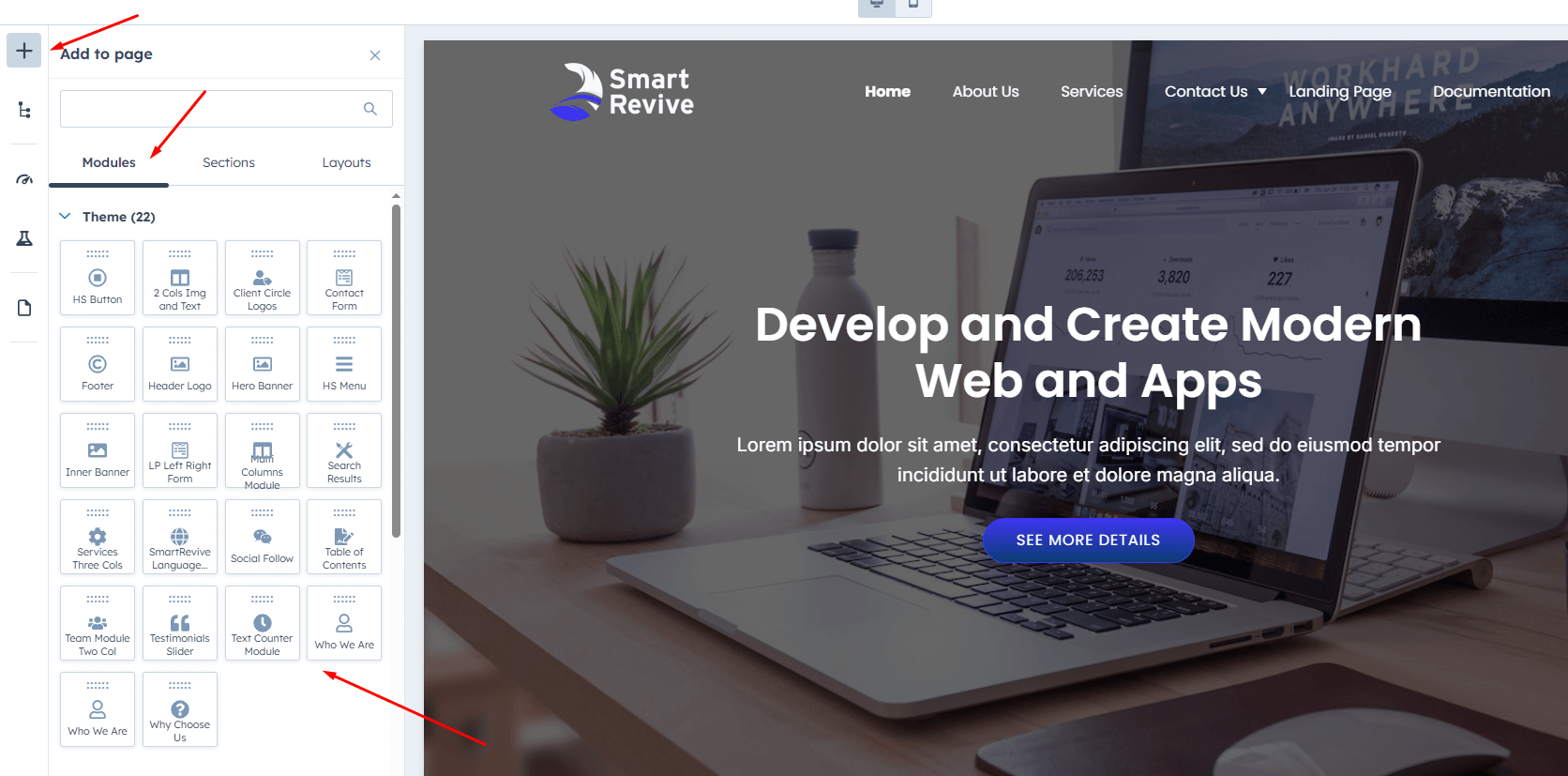
Publish Page
After adding our modules and fulfilling our requirements, we finally save our changes and publish the page from the Publish button.
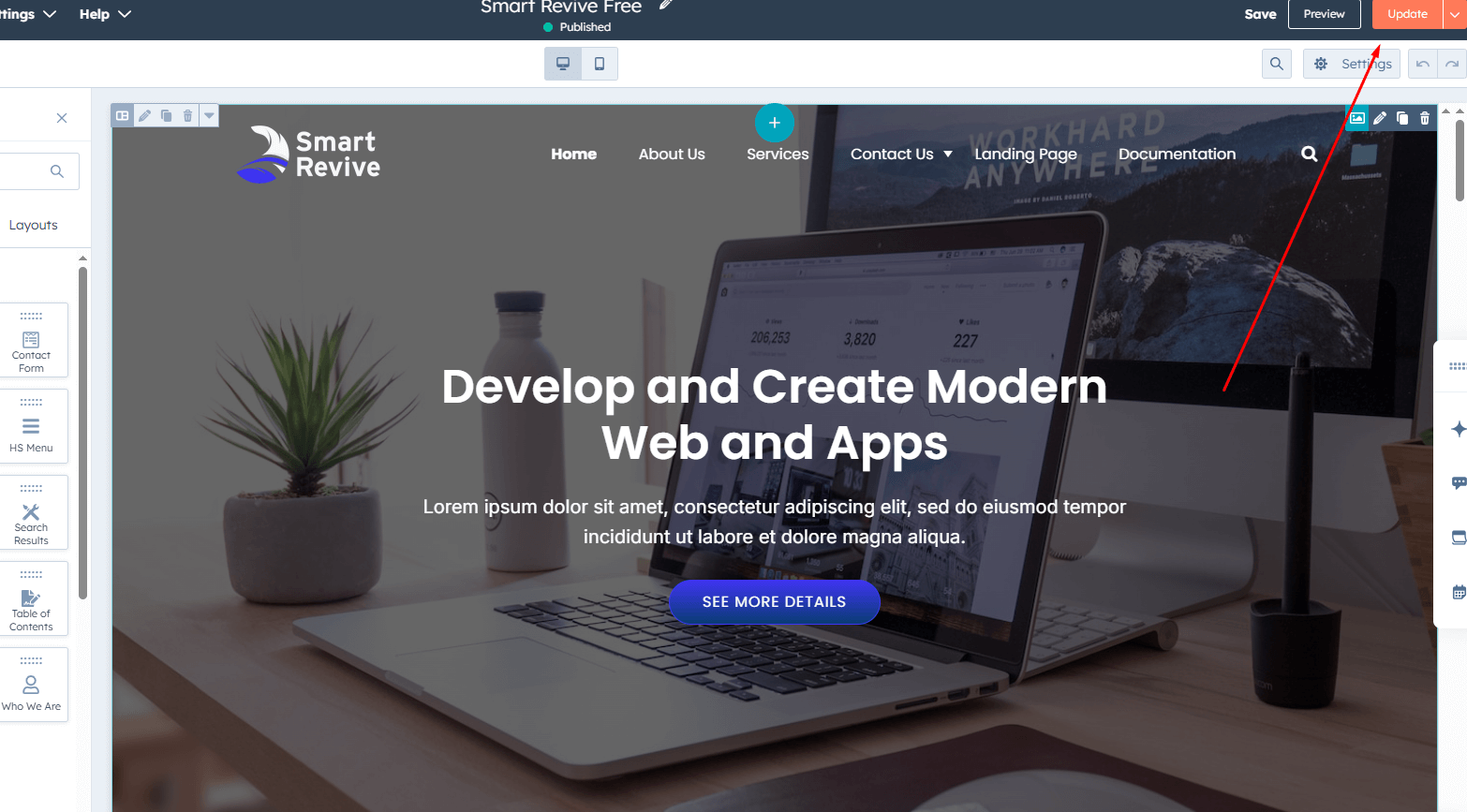
Hopefully, this document is helpful for you if you have any additional questions please let us know. For more clarification about the theme you can visit this HubSpot documentation:
https://developers.hubspot.com/docs/cms/building-blocks/themes

